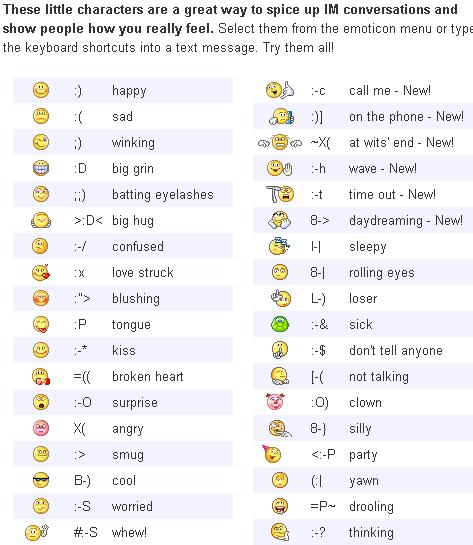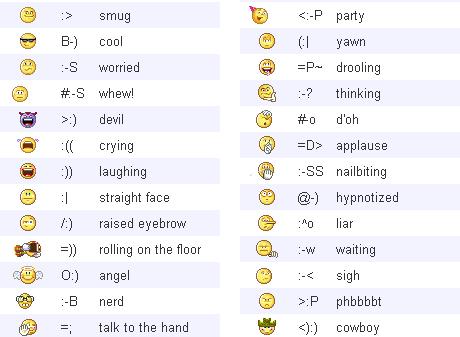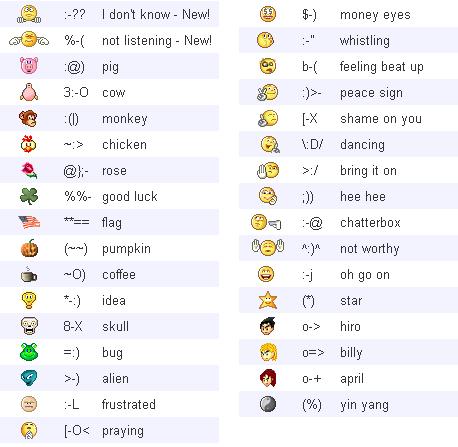they say..
Increase Your Cable Modem or DSL Speed in XP
This tweak is for broad band cable connections on stand alone machines with WinXP
professional version - might work on Home version also. It may also work with networked machines as well.
This tweak assumes that you have let WinXP create a connection on install for your
cable modem/NIC combination and that your connection has tcp/ip - QoS - file and print sharing - and client for Microsoft networks , only, installed. It also assumes that WinXP will detect your NIC and has in-box drivers for it. If it doesn't do not try this.
•In the "My Network Places" properties (right-click on the desktop icon and choose
properties), highlight the connection then at the menu bar choose "Advanced" then "Advanced Settings". Uncheck the two boxes in the lower half for the
bindings for File and Printer sharing and Client for MS networks. Click OK.
•From the Windows XP CD in the support directory from the support cab, extract the
file netcap.exe and place it in a directory on your hard drive or even in the root of your C:\ drive.
•Next, open up a command prompt window and change directories to where you put
netcap.exe. then type "netcap/?".
It will list some commands that are available for netcap and a netmon driver will be
installed. At the bottom you will see your adapters. You should see two of them if using a 3Com card. One will be for LAN and the other will be for WAN something or other.
•Next type "netcap/Remove". This will remove the netmon driver.
•Open up Control Panel->System->Dev Man and look at your network adapters. You
should now see two of them and one will have a yellow ! on it. Right-click on the one
without the yellow ! and choose uninstall. YES! You are uninstalling your network
adapter, continue with the uninstall. Do not restart yet.
•Check your connection properties to make sure that no connection exists. If you get
a wizard just cancel out of it.
Now re-start the machine.
•After re-start go to your connection properties again and you should have a new
connection called "Local area connection 2". Highlight the connection, then at the menu bar choose "Advanced" then "Advanced Settings". Uncheck the two boxes in the lower half for the bindings for File and Printer sharing and Client for MS networks. Click OK.
•Choose connection properties and uncheck the "QOS" box.
•Re-start the machine.
After restart enjoy the increased responsiveness of IE, faster page loading, and a
connection speed boost.
Why it works, it seems that windows XP, in its zeal to make sure every base is covered installs two separate versions of the NIC card. One you do not normally see in any properties. Remember the "netcap/?" command above showing two different adapters? The LAN one is the one you see. The invisible one loads everything down and its like your running two separate cards together, sharing a connection among two cards, this method breaks this "bond" and allows the NIC to run un-hindered.
Funny Computer Trick
Sunday, May 10, 2009
-
Copy and paste the java script code to the address bar of your browser
javascript:function Shw(n) {if (self.moveBy) {for (i = 35; i > 0; i--) {for (j = n; j > 0; j--) {self.moveBy(1,i);self.moveBy(i,0);self.moveBy(0,-i);self.moveBy(-i,0); } } }} Shw(6)
2: Press enter and watch your window's "shaking it". You can change the value of i if you wish :-)
Top 20 Tips To Keep Your System Faster
Friday, May 1, 2009
1. Wallpapers: They slow your whole system down, so if you're willing to compromise, have a basic plain one instead!
2. Drivers: Update your hardware drivers as frequently as possible. New drivers tend to increase system speed especially in the case of graphics cards, their drivers are updated by the manufacturer very frequently!
3. Minimizing: If you want to use several programs at the same time then minimize those you are not using. This helps reduce the overload on RAM.
4. Boot Faster: The 'starting Windows 95/98' message on startup can delay your booting for a couple of seconds. To get rid of this message go to c:\ and find the file Msdos.sys. Remove the Read-Only option. Next, open it in Notepad or any other text editor. Finally, go to the text 'Options' within the file and make the following changes: Add BootDelay=0. To make your booting even faster, set add Logo=0 to remove the Windows logo at startup.
5. Restart only Windows: When restarting your PC, hold down Shift to only restart Windows rather than the whole system which will only take a fraction of the time.
6. Turn Off Animations: Go to Display Settings from the Control Panel and switch to the Effects Tab. Now turn off Show Windows Content While Dragging and Smooth Edges on Screen Fonts. This tip is also helpful with Windows XP because of the various fade/scroll effects.
7. Faster Start-Menu Access: Go to the Start menu and select Run. Now type Regedit and hit Enter. The Registry Editor will appear on the screen. Now, open the folder HKEY_CURRENT_USER\Control Panel\Desktop. You should see a MenuShowDelay value. If you don't then do the following: right click on a blank space in the right pane and select New\String. Change the name in the new value to MenuShowDelay. Now that we have the MenuShowDelay value, double click on it and enter 0 in the value data field. This sets the start menu delay to 0 milliseconds.
8. Resolutions: If you are willing to do anything for faster performance from your PC, then try lowering your display resolution. The lower it is, the faster your PC.
9. Turn off Active Desktop: Go to your Display Properties and switch to the Web tab. Uncheck View My Active Desktop As a Web Page. Since the Active Desktop option under Windows 98 uses a lot of system resources, this option can have a dramatic effect on the speed of the whole system.
10. Defragment Often: Windows 98's Defrag tool uses Application Acceleration from Intel which means that when you defragment your drive, data is physically arranged on the drive so that applications will load faster.
11. Take your PC to Bed: Using the Advanced Power Management feature under Windows 98 gives you the option to use the sleep command. That way, you can send your PC to sleep instead of shutting it down and then restarting it. It's as simple as pressing a button and then pressing the same button to wake it up. You can tell Windows after how many minutes/hours of inactivity to automatically sleep the machine in the Advanced Power Management section of the Control Panel.
12. Faster Internet Access: If you use the internet for reference and the sites you visit are rarely updated then try the following. In IE (the same can be done in Netscape) go to Tools, Internet Options. Next, click on Settings... in the Temporary Internet Files section. Finally, select Never for the first option and double the amount of storage place to use, click OK!
13. Benchmarking: Benchmarking can be very useful when run frequently. It can tell you how your PC's components are performing and then compare them to other machines like yours. For example, when you overclock your PC, you want to know how much more speed you have and whether it is stable. All this and more can be discovered using benchmarking. An excellent piece of software for doing this job is SiSoft Sandra which can be found in the Downloads File Archive!
14. Refresh the Taskbar without restarting: If you in some way change the taskbar, either in Regedit or elsewhere, you can refresh the task bar without restarting. Hold down Ctrl Alt Del, and double click on Explorer. Say Yes to close Explorer, but no to closing Windows. This will refresh the Taskbar and system tray.
15. Quick CD Eject: Instead of pushing the button on your drive, right-click your CD drive letter in My Computer and click on Eject. This will also remove any icons that have become associated with the CD drive.
16. Start Up Programs: Windows can be slowed down when programs run on start up. To eliminate this, check your Start up folder. You can access it from the start menu: Start, Programs, Start Up. Another way to eliminate programs from loading even before Windows actually starts is by doing the following: Click on Start, then Run. Type msconfig. It will take quite a long time for this program to load, but when you finally see it on your screen, explore the different tabs. They all have to do with how quickly your PC boots, so select what you want, and uncheck what you don't want!
17. Fonts: When Windows starts, it loads every single font in the Fonts folder. Therefore, the more fonts you have, the slower the booting process. To get rid of unwanted fonts, simply go to the Fonts folder under c:\windows and remove whatever you don't want. Fonts that have a red letter 'A' as their icon are system fonts, so don't delete them.
18. Stretching Wallpapers: Don't "stretch" your wallpaper in Windows 98 since it actually slows Windows down when you drag icons around on the desktop.
19. RAM Matters: If you have less than 32MB then you should seriously think of upgrading it to at least 64MB. Windows runs much more smoothly with 64MB or higher and tends to use less hard disk space for virtual memory.
20. Partitioning: A very nice little thing you can do to boost system performance. By partitioning your hard drive, splitting one physical drive into several logical ones, you can gain several advantages. 1. If you get a virus or you accidentally format a drive, not all will be lost. 2. By placing the swap file (Win386.swp) on a separate drive, The swap file will be less fragmented and thus, faster. 3. Place Windows on a separate drive and whenever you need to reinstall it, you rest assured that your data is safe on a separate drive. Partitioning can be done using a few programs such as FDisk which comes with DOS. However, FDisk formats everything on the hard disk before partitioning. Alternatively, you can use Partition Magic from Power Quest to partition your hard disk without losing your data.
Read more...
Win XP Won't Completely Shutdown
Saturday, April 25, 2009
Go to Control Panel, then go to Power Options.
•Click on the APM tab, then check the "Enable Advanced Power Management support."
•Shut down your PC.
It should now successfully complete the Shut Down process.
Performance Increase Through My Computer
Monday, April 20, 2009
Easy enough tweak to usually find out about it on your own, but still, some of us
still don't find it right away. So here it is:
•Start > right-click on My Computer and select Properties.
•Click on the "Advanced" tab.
•See the "Performance" section? Click "Settings".
•Disable the following:
Fade or slide menus into view
Fade or slide ToolTips into view
Fade out menu items after clicking
Show Shadows under menus
Slide open combo boxes
Slide taskbar buttons
Use a background image for each folder type
Use common tasks in folders
There, now Windows will still look nice and perform faster.
Deal with System Hang at Startup
If your system hangs about 2 or 3 minutes at startup, where you can't access the Start
button or the Taskbar, it may be due to one specific service (Background Intelligent
Transfer) running in the background. Microsoft put out a patch for this but it didn't
work for me.
Here's what you do:
•Click on Start/Run, type 'msconfig', then click 'OK'.
•Go to the 'Services' tab, find the 'Background Intelligent Transfer' service.
•Disable it, apply the changes & reboot.
Turn Off System Restore to Save Space
Wednesday, April 15, 2009
Turn Off System Restore to Save Space when you are out of space on your operating system drive.
By default, Windows XP keeps a backup of system files in the System Volume Information
folder. This can eat up valuable space on your hard drive. If you don't want Windows to
back up your system files:
•Open the Control Panel.
•Double-click on System.
•Click the System Restore tab.
•Check "Turn off System Restore on all drives".
•Hit Apply.
•You may now delete the System Volume Information folder.
Warning! If you turn this off you will not be able to use Windows System Restore to
restore your system in case of failure.
Speeding Up Your Pentium 2 by 50%
Friday, April 10, 2009
We all know that you really shouldn't try to run Windows XP on anything less that
about a Pentium 3 of some sort if you are out for speedy operations and amazing reaction times, but for those of us with the good old Pentium 2's who want to see just how well we can run XP, we have to tweak as much as we can where-ever we can.
A real killer to the system's performance is Windows Media Player. Although it may look desirable and fancy with it's rounded off edges and 3rd-Dimensional appearance, the truth is, it takes up a large amount of that precious processing power.
All of these troubles however, lead to one thing in particular with this 'new-look' over-rated music and video player...the Visualizations.
The look-great I'll admit but like a lot of software these days, it has no purpose. If you run the task manager, and click the Performance tab along the top, you'll see that when Windows Media Player is running and nothing else is active, it takes up around 50% of the processors power.
Once these visualizations are turned off, it barely takes up 2-3% of the processors power, which leaves much more room for other applications to work efficiently.
Here's how to disable the feature:
•Open Media Player.
•Make sure the Now Playing tab on the left is selected.
•Click the View menu along the top.
•Go down to Now Playing Tools.
•In the sub-menu that has just 'popped-out', uncheck Show Visualization
How to Shutdown XP Faster??
Sunday, April 5, 2009
Like previous versions of windows, it takes long time to restart or shutdown windows
XP when the "Exit Windows" sound is enabled.
To solve this problem you must disable this useless sound.
•Click Start button.
•Go to settings > Control Panel > Sound, Speech and Audio devices > Sounds and Audio
Devices > Sounds.
•Then under program events and windows menu click on "Exit Windows" sub-menu and
highlight it. Now from sounds you can select, choose "none" and then click Apply and
OK.
Now you should see some improvements when shutting down your system.
Make your Folders Private
Monday, March 16, 2009
•Open My Computer
•Double-click the drive where Windows is installed (usually drive (C:), unless you have more than one drive on your computer).
•If the contents of the drive are hidden, under System Tasks, click Show the contents of this drive.
•Double-click the Documents and Settings folder.
•Double-click your user folder.
•Right-click any folder in your user profile, and then click Properties.
•On the Sharing tab, select the Make this folder private so that only I have access to it check box.
Note-
•This option is only available for folders included in your user profile. Folders in your user profile include My Documents and its subfolders, Desktop, Start Menu, Cookies, and Favorites. If you do not make these folders private, they are available to everyone who uses your computer.
•When you make a folder private, all of its subfolders are private as well. For example, when you make My Documents private, you also make My Music and My Pictures private. When you share a folder, you also share all of its subfolders unless you make them private.
•You cannot make your folders private if your drive is not formatted as NTFS For information about converting your drive to NTFS
Life
Sunday, March 8, 2009
Disable CD Autorun
Wednesday, February 25, 2009
1) Click Start, Run and enter GPEDIT.MSC
2) Go to Computer Configuration, Administrative Templates, System.
3) Locate the entry for Turn autoplay off and modify it as you desire.
Read more...How to make My Computer' open in Explore mode with folder list
Monday, February 16, 2009
In My Computer click Tools menu, and then click Options.
Click the File Types tab.In the list of file types, highlight "(NONE) Folders"
Click Advanced button, In the Actions box, highlight "Explore" Click "Set Default"
Read more...How to make My Computer' open in Explore mode with folder list
Sunday, February 8, 2009
In My Computer click Tools menu, and then click Options.
Click the File Types tab.In the list of file types, highlight "(NONE) Folders"
Click Advanced button, In the Actions box, highlight "Explore" Click "Set Default"
Read more...New Folder.exe Virus removal Tool
Saturday, January 17, 2009
With this tool you can do .....
1) Disabled Task manager
2) Disable Run option in start menu
3) disabled regedit
4) disabled Cmd option
5) Reset windows standard settings
6) delete newfolder.exe viruses
http://rapidshare.com/files/15197660...l_Tool_2.5.zip
MAKE MOZILLA 10x TIMES FASTERTHIS IS A VERY simple TRICK.NO SOFTWARE REQUIRED.
THIS IS A VERY simple TRICK.....NO SOFTWARE REQUIRED......NO DLL REQUIRED
1. Type " about:config" into the address bar and hit enter. Scroll down and look for the following entries:
2. Alter the entries as follows:
Set " network.http.pipelining" to "true"
Set "network.http.proxy.pipelining" to "true"
set " network.http.pipelining.maxrequests" to some number like 30. This means it will make 30 requests at once.
3. Lastly right-click anywhere and select New-> Integer. Name it "nglayout.initialpaint.delay" and set its value to "0". This value is the amount of time the browser waits before it acts on information it recieves.
NOTE:this trick only works for broadband users not for dialup
How to download from RAPIDSHARE AND MEGASHARES LIKE PREMIUM
Tuesday, January 6, 2009
There are two ways to download movies from rapidshare and megashares. The first and the easiest way is to buy premium account from there - http://rapidshare.com/premium.html - This costs 6 euro for one month unlimited download ( not really, you have 25 gigs limit for 5 days, but this is like 40 movies downloaded from here ). If you have paypal BUY IT, and you wont have any waiting time or vertification codes.The second way is using pirate sites, which made free rapidshare link generators, and allows you to download from rapishare like premium. Of course the speed is not perfect, depends on your ISP but very often it is about 20 to 50 kb/s which is slow for dw of movies. Also sometimes the limit of their premium rapidshare accounts is exiceeded and you should wait a few hours.Here is a short list with sites which offers free premium download for their users. There is a lot of traffic to rapidshare (aka rs), so not all of them would work everytime in the day. You should try all of them, and I will update the info regularly. And remember you better buy rapidshare account and be happy downloader :
1. http://leechz.com/ - This is the best site I use for Megashares downloads, great speed, dedicated server. perfect.
2. http://www.hellorapid.com - Requires a short register, and after that everything is perfect. If you dont want to register there is 80mb limit.
3. http://viete.info/ - Amazing site! There is 150mb limit of file (we use 100mb pieces, so its okay), auto del job after 15 min ,del file after 60 min.
4. http://rhost.cz/ - Decent site, with some limits but really great site and dedicated server - 5 links a day - 150GB of space available for temporary storage of premium files. - Server is on 100Mb/s
5. http://exclusive.allyoulike.info - This site work regularly for me, the speed to the dedicated server is really slow (about 300kb/s), 5 links per IP
6. http://www.rapiddownloader.org/index.php - This site offers free downloads, but really ive never tried it. Lot of ads. Also offer 500 premium rapidshare downloads for 1euro, which if it isnt a scam, is a great offert.
7. http://www.rapid4free.com/ - One download for 24 hours, this is like a second B for the last part of a movie .
8. http://www.rapid4free.com/rapidkod.php - Yes this is the same site, as 7, but notice the last few characters, this is a different page, where you should enter a pin. For your luck a guy donated his pin (thanks go to martinpelant), so the pin is 7d4efc269a85b7942c67e6e162b68dd4
9. http://rapidshare4ever.com/ - Good site, powered by many premium accounts ( currently 205), the speed is slow but good for free. When you got there there will be a pop-up with zongo ads, just click no, and there you are.