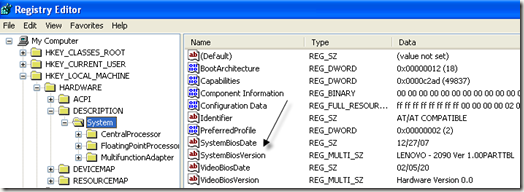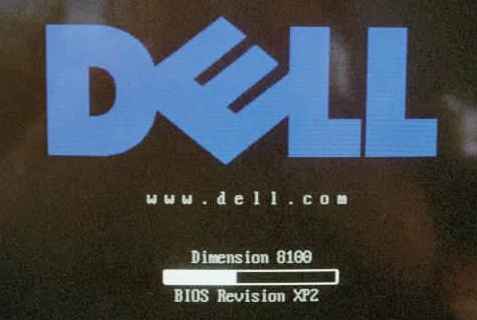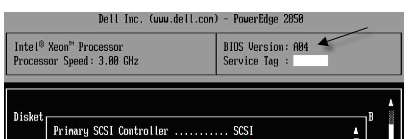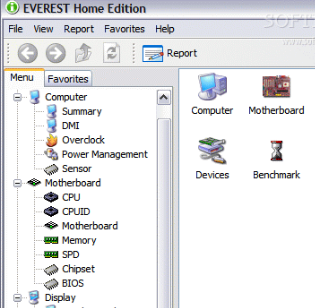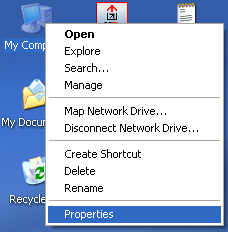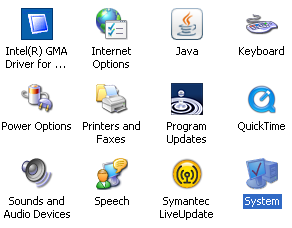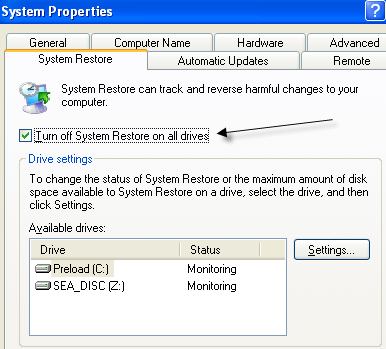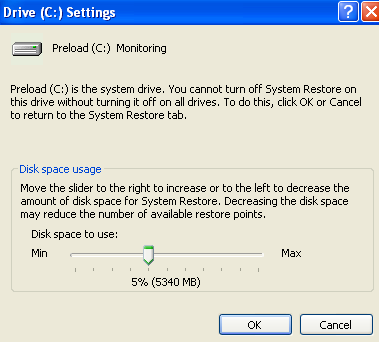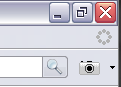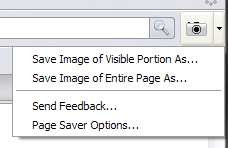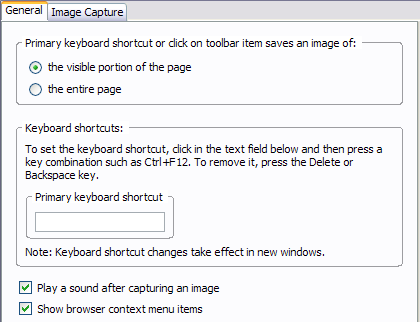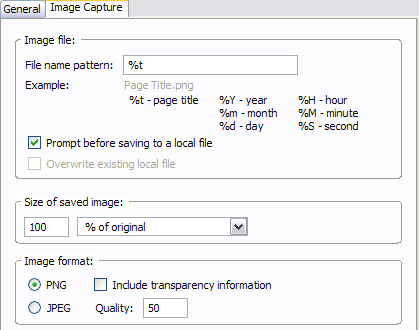I currently use Firefox as my main browser for surfing the internet, bookmarking sites, and so on. There are occasions, however, when I want to simply hide my bookmarks in Firefox, whether it be from others or just to reduce clutter. There are a couple of ways you can go about doing this, so I’ll try to explain as many as I could find.
Auto-hide Firefox bookmarks toolbar
The bookmarks toolbar in Firefox is something I only need once in a while! I hate the fact that it takes up so much space and I only use it a couple of times of day. SO wouldn’t it be cool if it could be auto-hidden, kind of like the auto-hide feature for the Windows Taskbar. When you over over that area, the toolbar will re-appear.
Lifehacker wrote up a great article on how to do just that by modifying the Firefox profile, in particular the userchrome.css file. Add a line or two or code and your bookmark toolbar is now hidden!
If editing the userchrome.css file seems like too much trouble or you are not sure how to do it, you can go to userstyles.org and install the auto-hide boomark Firefox add-on that does all the work for you.
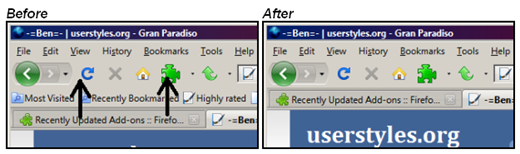
Another cool Firefox addon is Menu Editor, which will allow you to hide the Bookmarks menu item. So if you want to hide the Bookmarks toolbar and the Bookmarks menu item, use both of these in conjunction.
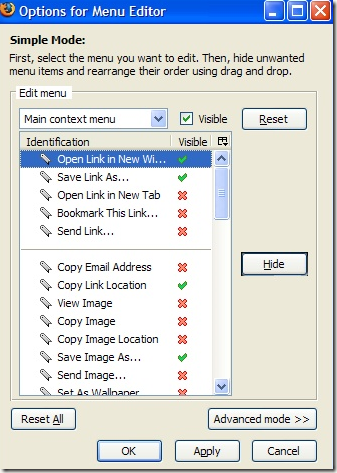
And like always, there are usually 10 Firefox add-ons that do the same thing, which is good in my opinion, so you can also check out Smart Bookmarks, which saves space by hiding bookmark names and only showing icons.
Completely hide Firefox bookmarks from view
Now it’s one thing if you are trying to hide your bookmarks just because you want to save space and another if you don’t want anybody to see which sites you are bookmarking. In the second instance, the above mentioned methods are not secure at all and anyone could easily view your bookmarks if they wanted to.
I’ve never really bothered to hide my bookmarks, but I know of a few methods that you can try out.
1. Use Portable Firefox – Run Portable Firefox off your USB stick and you can save your bookmarks, extensions and passwords with you anywhere without anyone else being able to view them.
Of course if someone gets a hold of your USB stick, they will be able to run it from there, but as long as it’s with you, you are safe from having anyone access your bookmarks, browsing history, etc.
2. Create a separate password protected Firefox profile – You can actually create different profiles in Firefox, each with it’s own set of bookmarks, history, passwords, etc. I’m not going to go into how to create a separate profile in Firefox here, but you can read all about it from the Mozilla website if you are interested in this method.
3. Save bookmarks somewhere else – Sounds stupid, but if you want to hide your bookmarks, why not store them somewhere else. There are lots of secure online bookmark services like KeePass (it’s a password manager, but you can save all your bookmarks there and open the URLs from the program.
You can also use sites like del.icio.us, Spurl, Furl, etc for storing bookmarks separate from Firefox.
Read more...



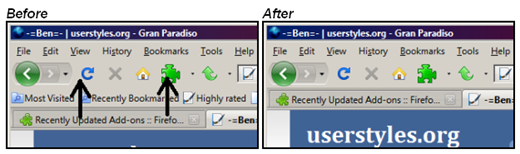
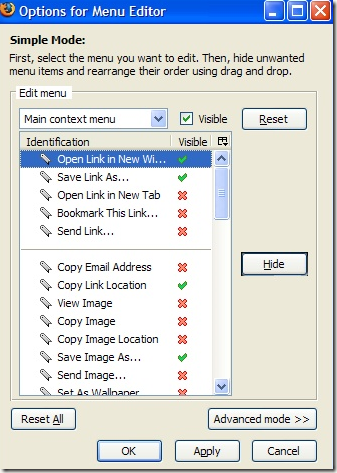
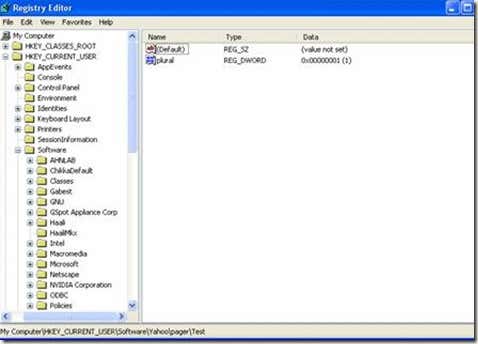
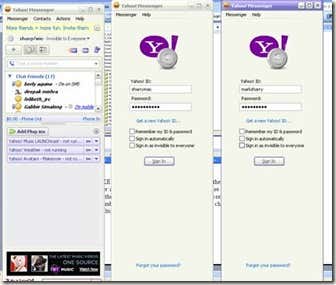
![bios version[4] bios version[4]](http://www.online-tech-tips.com/wp-content/uploads/2008/08/biosversion4-thumb.png)