How to save boomarks in Firefox and IE??
Friday, June 27, 2008
Want to save your Firefox or IE bookmarks for backup purposes? I’ve built up so boomarks in the last year that if I were to lose them because of a computer crash, it would be devastating! That’s why it’s important to backup your Mozilla Firefox bookmarks as well as IE bookmarks, if you’re using both.
I’ll walk you through the steps to export your bookmarks from Firefox first and then IE. The process is fairly simple, but it’s all different in Firefox 2, Firefox 3, and IE.
How to save bookmarks from Firefox 3
Firefox 3 has been out in beta and will officially be out soon, so first we’ll go through the steps in this version. Open your Firefox browser and click on Bookmarks and then Organize Bookmarks.
You should see the Import and Backup button at the top right. Click on it and choose Export. This will save your bookmarks to an HTML file. You can also click Backup, but this saves it automatically to the local computer. Backup is useful if you deleted items from your bookmarks and need to restore them back.
Make sure to save your files onto an external device for backup purposes. You can also import the bookmarks onto another computer using the same procedure, except choose Import.
How to save bookmarks from Firefox 2
Just like in Firefox 3, you first have to go to Bookmarks and then Organize Bookmarks before you can export or save your bookmarks. In Firefox 2, there is no Import and Backup button, you instead have to click on File and then choose Export.
It will save your bookmarks to an HTML file that you can then import on another computer if you like or save as a backup.
How to save bookmarks from IE 7
In IE, the procedure is slightly different. If you look under Favorites, you’ll see the option Organize Favorites, but that’s not the way to save bookmarks in IE. Instead you have to click on File and then Import and Export.
Click Next and then choose what you would like to export. You have the option to Export Favorites, Export Cookies, or Export Feeds.
Click Next and then choose the folder you would like to export. Click on the Favorites folder to export ALL of the bookmarks.
Click Next and then browse to the location where you want to save the HTML file. You can use the same procedure to import bookmarks back into IE.
That’s it! You’ve now saved your bookmarks from Firefox and IE and hopefully will never lose any of them! Enjoy!

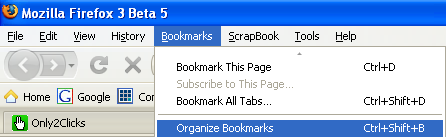
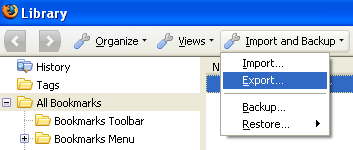
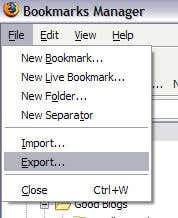
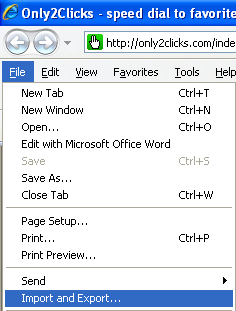
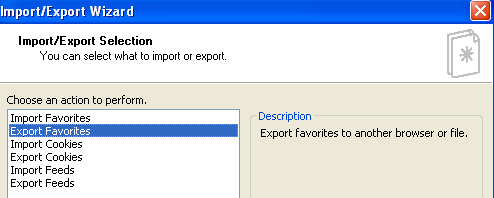
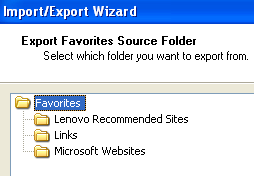
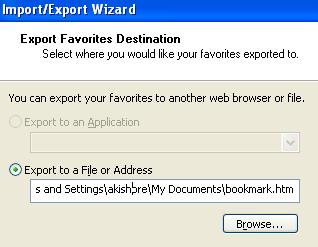



0 comments:
Post a Comment