How to create an "Invisible" hidden drive in Windows
Saturday, January 30, 2010
You’ve probably read a bunch of posts on how to create hidden folders, secure folders, locked folders, etc, etc in windows on many occasions!
But there’s yet ANOTHER way you can hide your “private” files using a nifty little registry hack that will completely remove an entire drive from your computer. The drive will not show up in My Computer, will not be accessible from the command prompt, and won’t even show up in Safe Mode!
Ok, so here’s how to implement the hack: first off, back up your registry as this requires adding a key to the registry. Once you’ve backed up your registry, open the registry editor by clicking on Start, Run and typing in regedit.
Now navigate to the following registry hive shown below:
HKEY_LOCAL_MACHINE\Software\Microsoft\Windows\CurrentVersion\
Policies\Explorer
Right-click on Explorer and choose New and then DWORD Value.
Name the new value NoDrives and then double click on it to open the properties dialog box. Click on Decimal for the Base unit.
Type in one of the following values depending on that drive letter you want to hide.
| A: 1B: 2C: 4D: 8 E: 16 | F: 32G: 64H: 128I: 256 J: 512 | K: 1024L: 2048M: 4096N: 8192 O: 16384 | P: 32768Q: 65536R: 131072S: 262144 T: 524288 | U: 1048576V: 2097152W: 4194304X: 8388608 Y: 16777216 | Z: 33554432All: 67108863 |
If you want to hide drive E, just type in the value 16. The really cool thing about this trick is the fact that you can hide multiple drives by adding the numbers of the particular drives together. For example, if you want to hide drive E and drive G, you would type in the number 80, which is 64 + 16.
Restart your computer and your drive will now be hidden! Trying to hide your system drive (C) will not work as Windows has to use this drive to run correctly, so don’t store your secret files there!
When you want to get your drives back, change the value of NoDrives to 0 or simply delete the value altogether. Of course, having to do this everyday can be a pain, so if you’re up for it, you can try and write a registry file that will allow you to insert and delete the value by just double-clicking a file.
This trick also works for mapped drives, so if you want to hide mapped drives, you can do it this way (though it might just be easier to disconnect a mapped drive).
Enjoy!



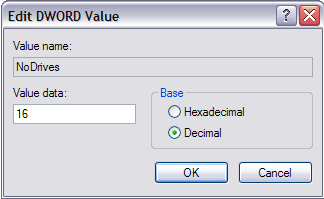




0 comments:
Post a Comment