Desktop icons missing or disappeared
Wednesday, August 13, 2008
Were you working on your computer and suddenly find all of your Windows XP desktop icons missing? This has happened to me before and it can be very annoying! In most cases everything disappears, including your Start Button and Taskbar!
Normally in order to get out of this situation, you have to restart your computer and hope that whatever cramped up XP is now gone. Your icons can be missing from your desktop for two reasons, either something has gone wrong with the explorer.exe process, which handles the desktop, or the icons are simply hidden.
The latter method is easier to fix. First, right-click on the desktop and choose Arrange Icons By. Next check the Show Desktop Icons item.
Pretty simple! But unfortunately, that’s normally not the reason why your desktop icons are missing. The second method involves restarting the explorer process without having to restart Windows.
Press CTRL + ALT + DEL and click on Task Manager.
Now in the Task Manager, you want to click on File and then New Task (Run). Make sure you are on the Processes tab.
In the Open box, go ahead and type in explorer.exe and click OK.
That’s it! This will cause the registry to be reloaded and hopefully get your desktop icons, taskbar, and Start Button back!
If these methods do not work, you may have something corrupted in Windows that requires some messier tactics. I would suggest running System File Checker, which will check for missing and damaged Windows files and repair them. You can run it by going to Start, run, typing CMD and then typing sfc /SCANNOW.
Hope it helps! Let me know if you were able to get your icons back or not! Enjoy!

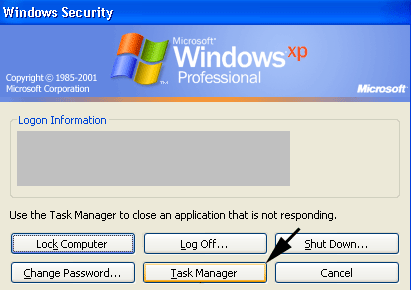
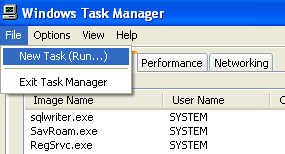
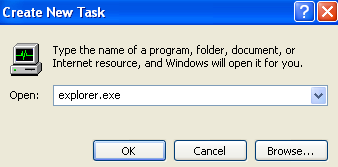



0 comments:
Post a Comment